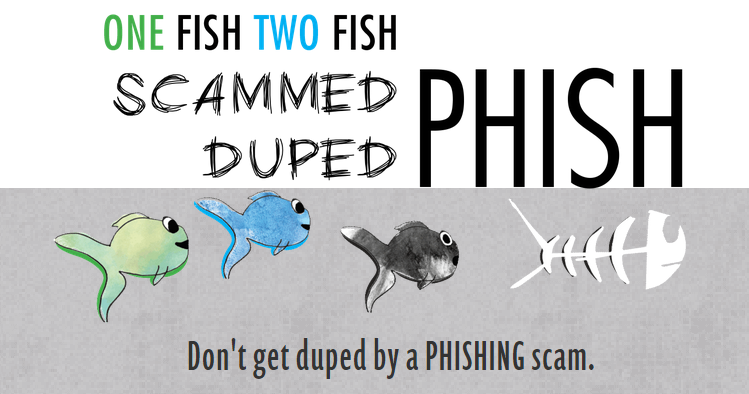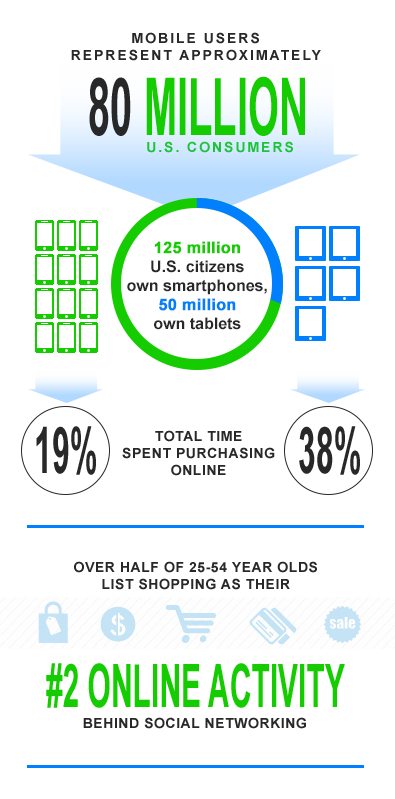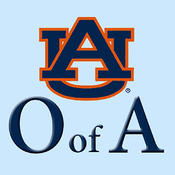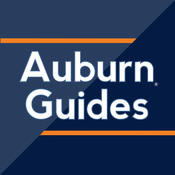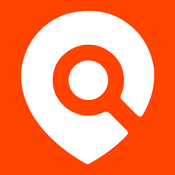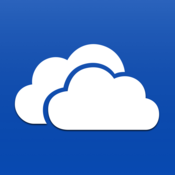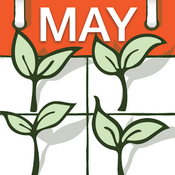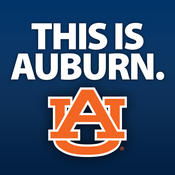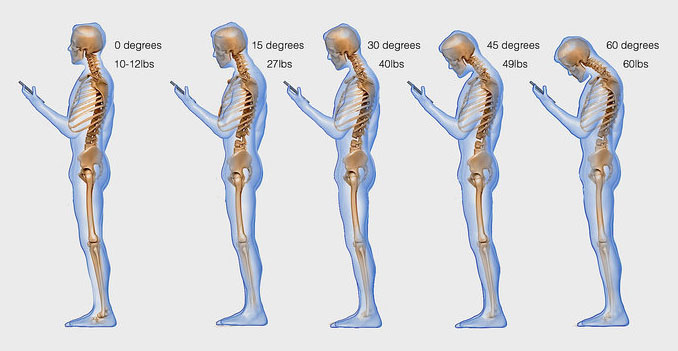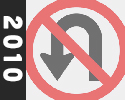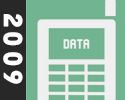stop. think. connect.
More than Half of Smartphone Owners Use Their Phones to get Health Information, do Online Banking
% of smartphone owners who have used their phone for the following activities
- 62
- 57
- 44
- 43
- 40
- 30
- 18
Be mindful of how you connect
Mobile devices allow us to stay dialed-in but remember these tips when you're on the go.
- Be wary of free public wi-fi hotspots
Avoid using websites that require a login, especially online banking, because anyone on the same open wi-fi may be able to intercept your data transmissions. - Use a VPN
If you're not on a secure wi-fi (like Auburn University's AU_WiFi) or using your 3G/4G data plan, it's recommended to use a VPN. - Be aware of your surroundings
Shoulder-surfers try to watch users enter usernames, passwords, and other personal information. Kindly insist on your personal space.
Don't be a phishing victim
Every day 80,000 people fall for a phishing scam and give away their personal information. Mobile users are particularly susceptible to phishing scams and often overlook some of the warning signs. When you're contacted via email, text, or phone call be on the lookout for these phishing warning signs.
- Non-personalized greeting
Phishing messages usually do not address you by name, but use a generic greeting, such as "Dear User." - Urgent/Threatening language
Phrases such as "Your account will be terminated if you do not..." are often used to elicit a response. - URLs don’t match and are not secure
If an email has a link, be cautious. On touch devices, you should long press links to determine the link destination, and on desktops, you should hover over links. Look for the lock and never log into a website that's not secure. - Poor grammar/misspellings
Most phishing attacks originate from countries where English is not their first language. Use this to your advantage by spotting their errors. - Subject matter does not relate
If you don't bank at Wells Fargo, don't reply to a message "from" Wells Fargo. - Request for personal information
The tell-tale sign of a phishing message is the request for personal information, such as your address, social security number, account number, etc.
Mobile security
Most people secure their homes, families, and desktop computers, but forget to secure their mobile devices. Use these tips to keep yourself, your device, and your data safe.
- Fill out your emergency contact information
Most mobile devices allow you to fill out emergency contact information that can be accessed from the lock screen without getting into your phone. If your device is lost and found by someone or if you are in an accident this information can be crucial. - Turn on your lock screen
Enable the lock screen with a password or PIN so someone cannot just pick up your phone and have access to your photos, contacts, email, etc. - Encrypt your device
Encrypting your device will prevent someone from getting your data if your device is lost or stolen. - Don't root or jail-break your device
Rooting your device may allow you to do some interesting things, but it puts you at a much higher risk of getting malware. - Backup
Accidents happen. Backup your data often so you won't lose your precious photos and other data in case your device is destroyed, lost, or stolen. - Location sharing
Don't allow just any website or app to know your location. Find out why they need that info first. - Install a phone locater app
If your device is stolen or lost, a phone locater app can help you and/or the police find your device.